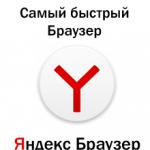What is RAM and how to determine the type of memory on your computer. Choosing RAM for your computer 4GB RAM what
Your computer uses random access memory (RAM) to run programs. If it runs slowly, it may be due to low RAM. So, how do you find out how much RAM is on your computer?
Run diagnostics
You can check how much memory is installed, as well as how much is actually used.
First, you should open the “System” form in one of the following ways:
- Press the Win + Pause key combination at the same time - this will open the “System” form.
- Open the “Start” menu, call the context menu from the “Computer” item by right-clicking the computer mouse. In the list, select “Properties” - the “System” form will open.
- Open the "Start" menu, select "Settings", go to "System", and click on "O" (Windows 10).
Look for “Installed Memory (RAM)”. You can read the information about how much is installed and actually available for use.
Note that the “useful” amount of RAM is less, since manufacturers report the size differently than Windows recognizes. For example, out of 8 GB, 7.88 GB may be available for use.
Use the command line to download the detailed report: find it in the Start menu or with the Win + R combination. In the text field, enter CMD to launch. Type WMIC MEMORYCHIP and press Enter. You will see the size and speed of each installed module.
Check your current RAM usage. Press Ctrl + Shift + Esc to open Task Manager. Select the "Resource Monitor" option, find the "Memory" tab. It is intended to be used, so there is no cause for alarm when you see that most of it is currently occupied by processes.
Reasons why the OS does not show the entire volume
There could be several different reasons why the full amount of RAM is not shown.
How to determine why there may be a lack of memory:
- If you are running a 32-bit version of Windows, a maximum of 4 GB of RAM will be available for use. Any amount of RAM greater than this value will not be recognized. You can find out which version you have at the top of the System window. Upgrade to 64-bit.
- If your modules have different speeds, they may not communicate together properly. Use the command line to view the characteristics of each module.
- If one of your memory modules fails, the operating system cannot work with it. Use the free MEMTEST program to scan modules and find errors.
- If the modules are not supported by your motherboard, they will not be recognized by Windows. Read your motherboard's documentation to ensure you purchase RAM that will be supported by your motherboard.
There is no such thing as too much RAM, because the more it is, the more applications and processes a smartphone can simultaneously process. At the moment (spring 2018), even 4 GB of RAM is more than enough for the device to run smoothly with resource-intensive tasks. However, increasing the RAM capacity has a positive effect on work speed when multitasking is actively used.
Software requirements are gradually growing, so a reserve for the future, in the form of several additional gigabytes, will definitely not be superfluous. If you are not used to changing mobile devices often and want to buy a gadget that will work quickly even after a couple of years, without a hint of slowdowns, then smartphones with 8 GB of RAM are for you. Our selection includes all the current devices that you can buy now.
OnePlus 5T 128GB – full-screen flagship with two cameras
OnePlus 5T comes in versions with 6 and 8 GB of RAM, also differing in storage capacity: 64 and 128 GB, respectively. It is equipped with an 18:9 OLED screen with a resolution of 2160x1080 and a diagonal of 6". The Snapdragon 835 chipset is installed inside the smartphone. Android 7 OS is pre-installed on board, upgradable to Android 8.

The OnePlus 5T has a dual main camera, with 16 and 20 megapixel matrices. At the front, the device is equipped with a module with a 16 MP sensor. Both the front and rear cameras are equipped with an electronic frame stabilization system. A 3300 mAh battery that supports fast charging is responsible for autonomy. You can buy OnePlus 5T for a price starting from 32 thousand rubles.
OnePlus 5 128GB – an affordable flagship with a classic display
If you don't like the new fashion for displays with 18:9 aspect ratios, and want to buy an affordable flagship with a 16:9 screen, then you should rush to buy the OnePlus 5. This device, which is the predecessor of the 5T model, differs from it in that it is equipped with 5. 5-inch FullHD display on an AMOLED matrix.

OnePlus 5 runs on the same Snapdragon 835 chipset, the top version comes with 8 GB of RAM and 128 GB of ROM. Cameras, battery, set of interfaces - all this is identical to the newer model. Apart from the screen, the only major difference is the fingerprint scanner, which is located on the front instead of the back. OnePlus 5 costs a little less than its successor, from 30 thousand rubles.
Xiaomi Mi Mix 2 – stylish and almost frameless
The flagship Xiaomi Mi Mix 2 stands out among its competitors in that its back panel is made of ceramic. Otherwise, this is a typical flagship of its time, equipped with a 6-inch screen with a resolution of 2160x1080, a Snapdragon 835 chipset, and 8/128 GB of memory in the top version. There are also junior revisions equipped with 6 GB of RAM and 64, 128 or 256 GB of ROM. The OS on board is MIUI 9 based on Android 7.

The main camera of Xiaomi Mi Mix 2 has a resolution of 12 megapixels and is equipped with an OIS system. At the front, the device is equipped with a modest 5 MP matrix, which somehow does not suit a premium flagship. The device's battery has a capacity of 3400 mAh and supports fast charging. Xiaomi Mi Mix 2 is able to attract attention with a relatively small price for such an appearance - from 38 thousand rubles for the version with 8 GB of memory.
Xiaomi Mi Mix 2 SE – very beautiful, but fragile
Xiaomi Mi Mix 2 Special Edition is a special version of the Chinese company's flagship, distinguished by its body design. Unlike the basic modification, here the case does not have a metal frame. It is made in the form of a monolithic ceramic element in the shape of a bath. Also, unlike the regular model, Xiaomi Mi Mix 2 SE exists only in a version with 8 GB of RAM and 128 GB storage.

The monolithic design of the ceramic body makes the smartphone more attractive, but gives rise to two disadvantages. The first of them is fragility: ceramics are more susceptible to impacts than metal, so they may not survive an angled drop from a small height. The second disadvantage is the price of the smartphone, starting at almost 50 thousand rubles.
Razer Phone - a smartphone for gamers
Games are exactly the type of task for which even 8 GB of RAM in a smartphone will not be enough. Especially for gamers, Razer, a well-known manufacturer of gaming computer peripherals, created the Razer Phone smartphone. It received a 5.7-inch screen with a resolution of 2560x1440, an SD835 chipset, 8 GB of RAM and a 64 GB drive. The device also has stereo speakers for better immersion in the gaming atmosphere. The device runs on Android 7 OS.

The main camera in the Razer Phone is dual, with 12 megapixel matrices. The already traditional scheme with a telephoto lens of the second matrix is used, allowing for a 2x zoom. There is an 8 MP camera on the front. To ensure good autonomy, the device was equipped with a 4000 mAh battery that supports fast charging. The cost of the Razer Phone in Russia is 49 thousand rubles.
Asus Zenfone AR ZS571KL – augmented reality in your pocket
Asus Zenfone AR ZS571KL is a flagship smartphone that focuses on augmented reality features. It is equipped with a 5.7-inch QHD display on an OLED matrix and is equipped with a Snapdragon 821 chipset. In the top version, the smartphone has 8 GB of RAM and 256 GB storage, but there are also simpler versions. The device runs on Android Nougat.

The main camera of the Asus Zenfone AR ZS571KL has a resolution of 23 megapixels. It is equipped with an OIS system, laser autofocus and other features. In fact, the camera is triple, since in addition to the main sensor there are two more. They are used to measure the depth of a scene, track motion, and also help take photos with 3x magnification. A 3300 mAh battery is responsible for the autonomy of the Asus Zenfone AR ZS571KL. It, along with the old chipset, claims to be the “weak link” in the design of the smartphone. It does not shine with outstanding autonomy, so the price of 45 thousand rubles may seem unjustified.
ZTE Nubia Z17 – without frames on the sides, but with a “beard”
ZTE Nubia Z17 is a stylish flagship from a Chinese manufacturer, combining in its appearance an almost complete absence of side frames (an edge-to-edge screen), with a massive “chin” and a strip above the display. They don't spoil its appearance, but they don't decorate the device either. The smartphone display has a diagonal of 5.5" and a resolution of 1920x1080. The gadget is powered by SoC Snapdragon 835, RAM inside is 8 GB (in the older version), and permanent memory is 64 or 128 GB. There are also modifications with 6 GB of RAM. For the operation of the device A proprietary system based on Android 7 is responsible.

ZTE Nubia Z17 is equipped with a dual main camera consisting of 12 and 23 megapixel matrices. At the front, the smartphone comes with a 16-megapixel selfie camera. The battery capacity is 3200 mAh, which is not very much, it’s good that fast charging is supported. You can buy a ZTE Nubia Z17 in Russia for a little more than 30 thousand rubles.
ZTE Nubia Z17s – flagship with 4 cameras
Nubia Z17s is ZTE's flagship, which is a slightly modified version of the Z11 model. This device is equipped with a 5.73-inch screen with 17:9 aspect ratio and a resolution of 2040x1080, a Snapdragon 835 chipset, 8 GB of RAM and 128 GB of storage. It runs on Android 7 system.

A distinctive feature of the ZTE Nubia Z17s are four cameras: two on the front and two on the back. The rear dual module, as in the Z17, contains 12 and 23 megapixel matrices, allowing for 2x zoom. On the front of the device there is a pair of 5 MP matrices. The battery capacity of ZTE Nubia Z17s is 3100 mAh, fast charging is supported. You can buy this smartphone for 35 thousand rubles, which is quite acceptable for a glass flagship.
Archos Diamond Omega - French with a Chinese accent
What should a small company do if it really wants to make a truly flagship smartphone, but its own resources don’t allow it? Of course, turn to the Chinese. They will gladly agree to fulfill your order. It seems that this is precisely the logic that guided the French company Archos. After all, its flagship Archos Diamond Omega is nothing more than Nubia Z17s under a new name.

The smartphone is no different from its Chinese cousin in terms of hardware, except that it only exists in a version with 8 GB of RAM and 128 GB of storage. Otherwise, it's still the same ZTE, just initially adapted for the European market. You can buy it for the same 35 thousand rubles.
The recently launched flagship Asus Zenfone 5z ZS620KL was clearly designed by a designer who took inspiration from Apple. It is equipped with a 6.2-inch screen with a resolution of 2246x1080 pixels, which has a cutout at the top. Also, the layout of the dual camera, located vertically, was borrowed from the iPhone X. The device is powered by the Snapdragon 845 chipset, the smartphone has 8 GB of RAM, and the storage capacity is 256 GB. There are also versions for 4/64 or 6/128 GB. OS on board – Android 8.

The smartphone is equipped with two cameras with matrices of 12 and 8 megapixels on the back, and an 8-megapixel selfie camera on the front. The battery capacity is 3300 mAh, fast charging is supported. The price of Asus Zenfone 5z ZS620KL in Russia has not yet been announced; for Europe, the price tag for the younger version has been set at 480 euros. Obviously, modifying a smartphone with 8 GB of RAM will cost at least a hundred, or even two more.
At the moment, these are all smartphones with 8 GB of RAM available for sale, but soon their list will definitely become wider. Which device you should choose is up to you to decide, depending on your priorities. All devices are quite good, but each of them attracts with its own features, such as ceramics in the body, dual cameras, AR functions, good battery life, a powerful selfie camera or an attractive price.
As a real user of Apple technology, I know nothing about processor overclocking (I’ve only run benchmarks a few times) and I consider the performance indicator not the amount of RAM, but how I feel about working on the computer. It would be strange if I started talking about how much RAM is needed for comfortable work or games. For example, my MacBook has 4 GB of RAM, and I was wondering if 16 GB is worth it on fancy computers?
My interest would have remained theoretical if I had not found a study from the TechSpot portal. TechSpot editor Steven Walton conducted a series of tests comparing the performance of the computer in three variations: with four, eight and 16 gigabytes of RAM.
Here are the computer settings:
- Processor - Intel Core i7-6700K (4 GHz).
- Motherboard - Asrock Z170 Gaming K6+.
- Video card - GeForce GTX 980.
- SSD - Crucial MX200 1 TB.
- OS - Windows 10 Pro 64-bit.
- RAM - DDR4-2666 4, 8 and 16 GB.
The variation with 16 GB of RAM was justified in only two situations. The first is video rendering in Adobe Premier. The computer processed a 17-minute video in 290 seconds (16 GB), 300 seconds (8 GB) and 415 seconds (4 GB). The second test is a comparison of performance when compressing files. The test is synthetic, and here the RAM came in handy. With 16 GB the execution speed was 9,290 MIPS (millions of operations per second), with 8 GB - 2,902 MIPS and with 4 GB - 446 MIPS.
In the remaining tests, and there were about 10 of them in total, variations with 8 and 16 GB of RAM performed approximately the same, and the four-gigabyte version was only slightly inferior.
As for games, GTA V, Batman: Arkham Knight and F1 2015 were played with the same FPS (frames per second) in three tests.



RAM is one of the main components of stable computer operation. Without it, the PC is impossible to operate, and without enough RAM, the user will not be able to run some programs. Let's look at how RAM works, how to increase the amount of RAM and other points.
First, let's figure out what reducing RAM or RAM means. In Russian it sounds like “Random Access Memory”, and in English it sounds like “Random Access Memory”. The peculiarity of the part lies in the fact that it only works when the computer is turned on. RAM stores data processed by the processor and executable codes.
The operating principle of RAM is as follows:
- Each memory cell has its own row and column.
- When working, the computer sends a signal to one of the lines.
- Due to the electrical signal, the transistor opens.
- The sent charge from the capacitor goes into one of the available columns, to which the sensitive amplifier is connected.
- The flow supplied by the discharged capacitor is registered through an amplifier, after which the required command is issued.
Due to the fact that RAM operates on semiconductors, it cannot store information in the absence of current.
How to increase RAM in a computer and laptop?
Briefly described, there are several ways to increase the amount of RAM. The main one is adding new brackets to the motherboard. Alternatively, you can change the paging file data. Let's look at each method in more detail.
Increasing capacity using memory modules
For stable operation, modern computers need at least 2 GB of RAM, depending on the installed operating system. For example, the same amount is required for Windows 10 64 bit. The main way to increase this indicator is to add or replace RAM sticks.
It is important to understand that the module must fit a computer or laptop. For example, PCs with older processors do not support 1666 MHz RAM. The same goes for motherboards - most older models cannot handle parts with more than 4 GB of memory.
In order not to make a mistake, the PC owner needs to know the model name of the motherboard and processor.
To check the processor you need to perform slightly different steps:
This way you can check the compatibility of the RAM with other PC parts.
How to determine the type of RAM
Before purchasing new devices, it is also important to know their type. If you buy the wrong bar, you will have to return it.
There are 4 types of RAM:
- Ddr1 is the most “ancient”;
- Ddr2 - also outdated;

- Ddr3 - still in use;
- Ddr4 is the newest development:
There are several ways to determine what type is installed on your computer. First of all, you need to familiarize yourself with the sticker on the front side of the bar, if there is one. Most often, it indicates the type of memory, capacity and other information. If the type is not directly specified, then you can use other markings. For example, if it says “PC3”, then it is ddr3, and if it says “PC2” then it is ddr2.
The most reliable method is to look at the cutouts between the yellow pads. The diagram below will help you figure this out:

The last method is to use special software to scan installed components. For example, this is perfect for "AIDA64".
Laptops use the same markings, but a slightly different scheme. The dimensions of the planks are much smaller.
Installing RAM Modules
First of all, you need to open the computer case from the side where you can access the motherboard. Necessarily completely turn off the computer, unplug the wire from the socket and turn off the power by holding down the “Start” button. Depending on the type of case you are using, you will have to unscrew the screws on the back of the PC and remove the cover, remove the latches, or simply open it like a door.
We find slots for RAM on the motherboard. They should look something like this:
If there are already modules in place of which new ones should be installed, you need to dismantle them. To do this, press the latches on the sides and remove the strips. You must be very careful, as this is a very sensitive, fragile part.
Now we take new RAM and install it in a free slot. To do this, you need to insert the bar so that the groove coincides with the protrusion in the connector. You need to lightly press the module so that it fits completely into the connector. During installation, a click may be heard, which means that the latches have automatically latched and the memory is installed correctly. If this does not happen, but the bar is installed, manually “snap” it.
It is recommended to insert paired RAM into slots of the same color, if any. On most motherboards, the connectors are painted in two colors - 2 in one, 2 in the other. Installing two identical parts into slots with the same coloring will allow the devices to operate in dual-channel mode.
After this, close the case cover, tighten the bolts and connect the PC to electricity. We try to start the computer - if the system starts as usual, then everything is done correctly. If there is any doubt about the functionality, it is recommended to check the new parts using.
In laptops the principle is almost the same, but there are slight differences. First you need to turn off your laptop and unplug it from the network. Next, remove the battery - depending on the device model, you will have to unscrew the screws on the back cover or use another method to open the case. After the battery has been removed, you need to press the power button - this will eliminate static charges.
To find the RAM slot you need to remove the panel on the bottom of the device. There may be several panels, therefore, for reliability, it is recommended to read the documents received upon purchase or search online for disassembly of a specific model.
Most often, two RAM slots are available. Budget models boast only one connector. More expensive devices may have more room for more RAM. To remove the old strips you need to open the latches on the sides. Once they are released, the part will rise at a 45° angle.
Carefully insert the new module at the same angle, checking that it fits correctly into the connector. Next, you need to press the bar from top to bottom so that the latches on the sides automatically close. Next, we return all the panels to their place, install the battery and close the housing cover. We try to turn on the device. If you have any doubts about the functionality of your laptop, check it using
Alternative ways to increase RAM
In addition to installing new components, you can use other methods to increase your computer's RAM.
Expanding RAM using a flash drive
The easiest and most affordable way to add RAM to a computer or laptop is to use a flash drive.

Starting with Windows 7, it is possible to use the utility "Ready Boost".
- First, you need to insert the flash drive into the USB connector on your computer.
- Opening "Conductor" and right-click on the name of the flash drive in the left menu.
- Select an item "Properties" and move on to the section "Ready Boost".
- Check the “Use this device” box.
- We indicate the volume of the flash drive that will be used as RAM, you can specify the entire volume at once.
- Click "Apply", Then "OK" and close the window.
This method is good because it does not require additional costs if you have a free flash drive. Before purchasing new modules, you can safely use it.
Changing BIOS Settings
Changing BIOS settings is necessary to overclock RAM. In general, the main task of the BIOS is to enable the user to configure the operation of components, the computer, and so on.
- Reboot the computer and press the key to enter the BIOS - "Del","Esc","F2" and so on. You can press several keys at once so that you don’t have to restart your PC later.
- Click "Ctrl+F1", the advanced settings window will open; if it doesn’t, go to point "Advanced BIOS Features".
- Select an item "System Memory Multiplier" or "Advanced DRAM Configuration".
- In chapter "DRAM Timing Selectable" set the mode "Manual", that is, manual settings.
- We save the changes and, if desired, experiment with changing the timings.
- We restart the computer and change the settings in special programs (for example, AIDA64).
This way you can customize your PC for yourself. It is important to understand that changes to the settings should be made by a person who understands this at least a little.
We hope that after this you understand the principle of increasing your computer’s RAM. If you have any questions, be sure to ask them in the comments!
Now any mobile phone is many times more powerful than ancient Spectrums :) Technology is advancing, time flies, and RAM no longer requires kilobytes, but gigabytes. In the future, of course, this will not be enough, and our current most powerful computers will also be called dinosaurs of the past.
The maximum supported amount of RAM for different versions of Windows. How much RAM does Windows XP, 7, 8.1 and 10 support?
Probably many remember, or have heard about the first, now ancient computers, such as, for example, the ZX Spectrum? For those who don’t remember or have forgotten, let us remind you that the RAM for these dinosaurs was measured in kilobytes. Yes, yes, exactly in kilobytes, not even in megabytes.
Now any mobile phone is many times more powerful than the ancient Spectrums. Technology is advancing, time flies, and RAM no longer requires kilobytes, but gigabytes. In the future, of course, this will not be enough, and our current most powerful computers will also be called dinosaurs of the past. But let's return to our time.
Today we will talk about - How much RAM does Windows XP, 7, 8.1 and 10 support?
Let's say you wanted to install additional lines of RAM in your computer. Let's say you had 4 GB, and you plugged in another 4 GB. We turn on the computer, and in the properties there are still the same 4GB (And even then this is a rounded figure, in fact the maximum is 3,750 GB). Why is that? Oh God!!!

Why are the same 4 GB left? operatives? Let's settle this issue once and for all.
All Windows operating systems with x86 (32 bit) bit capacity, no matter what version, they all see only up to 4 GB. memory. Even if you poke the entire computer with memory, like a hedgehog with needles, it will only see up to 4 gigabytes. This is due to internal architectural limitations.
If you install a 64-bit operating system on your computer, then the system will see all your memory lines.
How much RAM does each version of Windows see?
Windows XP
- Windows XP x86 (32 bit): 4 GB.
- Windows XP x64 (64 bit): 128 GB.
Windows 7
- Windows 7 Starter x86 (32 bit): 2 GB.
- Windows 7 Home Basic x86 (32 bit): 4 GB.
- Windows 7 Home Premium x86 (32 bit): 4 GB.
- Windows 7 Professional x86 (32 bit): 4 GB.
- Windows 7 Enterprise x86 (32 bit): 4 GB.
- Windows 7 Ultimate x86 (32 bit): 4 GB.
- Windows 7 Home Basic x64 (64 bit): 8 GB.
- Windows 7 Home Premium x64 (64 bit): 16 GB.
- Windows 7 Professional x64 (64 bit): 192 GB.
- Windows 7 Enterprise x64 (64 bit): 192 GB.
- Windows 7 Ultimate x64 (64 bit): 192 GB.
Windows 8/8.1
- Windows 8 x86 (32 bit): 4 GB.
- Windows 8 Professional x86 (32 bit): 4 GB.
- Windows 8 Enterprise x86 (32 bit): 4 GB.
- Windows 8 x64 (64 bit): 128 GB.
- Windows 8 Professional x64 (64 bit): 512 GB.
- Windows 8 Enterprise x64 (64 bit): 512 GB.
Windows 10
- Windows 10 Home x86 (32 bit): 4 GB.
- Windows 10 Home x64 (64 bit): 128 GB.
- Windows 10 Pro x86 (32 bit): 4 GB.
- Windows 10 Pro x64 (64 bit): 512 GB.
As you can see, 64-bit editions support a huge amount of RAM, but in the case of the 32-bit version you need to be careful with your choice: often the system does not even support the specified 4 GB.
Bottom line
The maximum amount of RAM that 32-bit versions of Windows can “see” is 4 GB. Therefore, if you have more RAM, you should install the 64-bit version to take advantage of that memory. To find out what version of Windows is installed on your computer, open the “System” item in the Control Panel (or right-click “My Computer” and select “Properties”).